MOBILE APPS FAQS
- Home
- Become a panelist
- MOBILE APPS FAQS
MOBILE APP FAQS
MP MediaTest app is used by the Mediaprobe Panelist Community
for participating in innovative media measurement sessions. The
app collects physiological and declarative data from dial menus and/
or surveys, while the Panelists watch multimedia content. Here you
can find the answers to the most common mobile app FAQs.
How can I login into MP MediaTest App, using James Two Sensor?
a) Select the option ‘Sensor’ on the main screen of the app;
b) Shake the sensor lightly until a blue light appears and wait for it to login into your account.
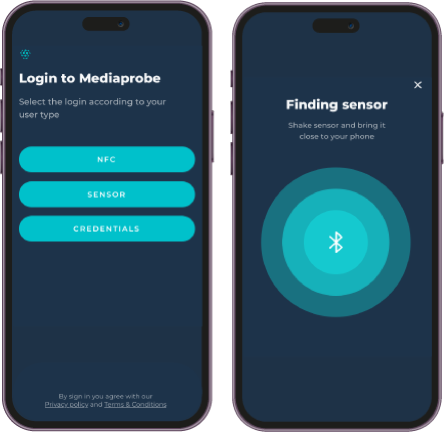
‘No sensors were found’. What should I do?
a) Shake the sensor lightly until a blue light appears;
b) Turn off and on the Bluetooth on your mobile;
c) Reset the sensor – connect the sensor to the charging cable (red light should blink) and disconnect right away (it should start blinking blue when you shake the sensor), so that the sensor is able to reconnect. Verify if the connection problem is solved, if not move to the following step;
d) If the options below did not work, please re-install the app;
e) If the problem persists, please contact us through support@mediaprobe.com
f) make sure you have an internet connection
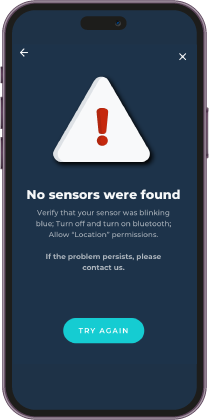
I am receiving ‘Low Signal Quality’ warnings. What should I do?
a) Use new electrodes every time you take part in a new study;
b) Remove the plastic protection from the electrodes and stick the sensor to the palm, close to the limit of the fingers. Reinforce the placement using the silicone band provided;
c) Avoid, during studies, making sudden movements with your hand;
d) If the problem persists, please switch the electrodes and check your signal again.

I am receiving ‘Saturation Signal’ warnings. What should I do?
a) Remove the sensor;
b) Clean hands and change the electrodes;
c) Remove the protector plastics from the electrodes and place the sensor on the palm of the hand again.
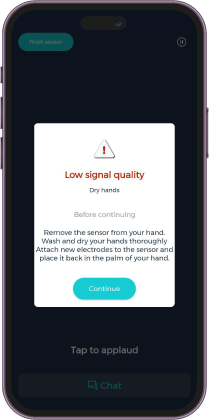
How can I start a session?
a) When you ready to start a session, you should click on ‘Accepted Sessions’ on ‘Home’ menu or click on “Sessions” on the app menu and select “Accepted”.
b) Select the session you want to do and click on ‘Start’;
c) Follow the instructions and “Let’s Go”.
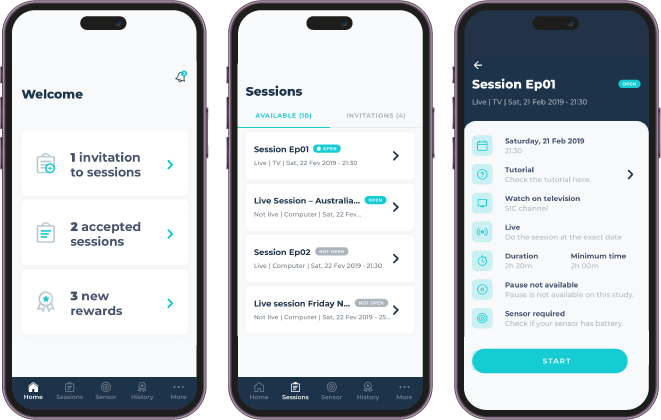
How can I charge my sensor?
To charge your sensor use the USB cable sent by us.
Charge the sensor at least two hours before a session, until the LED turns green.
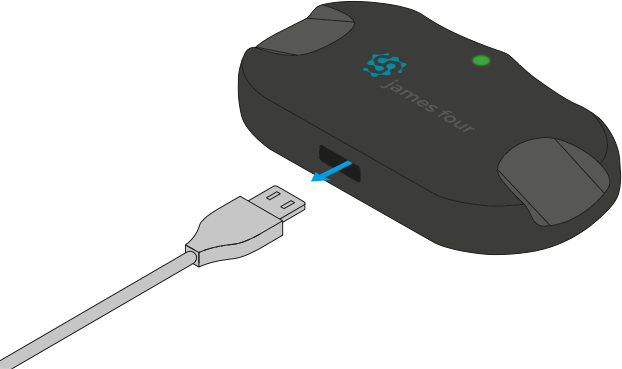
For other panelist-related questions, visit the Panelist FAQs.



